Accept, decline and finalize case - builders and entrepreneurs.
This is a guide for managing the status of a case.
To the top of the case you have a couple buttons that let you set a status for a case.
- To accept a case - click

- To decline a case - click

- To finalize a case - click

Finalizing a case is an option for those who are also added as case managers and admins, and will do the same as marking the case as finished, just without the need to accept the case first.
OBS!
You will have to give a reason when declining a case. Help the case manager by giving a detailed or descriptive reason as to why you can not accept the case. You will stay as an assigned contractor on the case, until the case manager removes you.
Only contractors, and others added in the contractor field, will have these buttons and options. Therefor, if you need the option to set accepted/declined on a case, you need to add yourself, or be added as contractor to the case in question.
You will be able to see the case information after you are added to the case, and here is the general look:
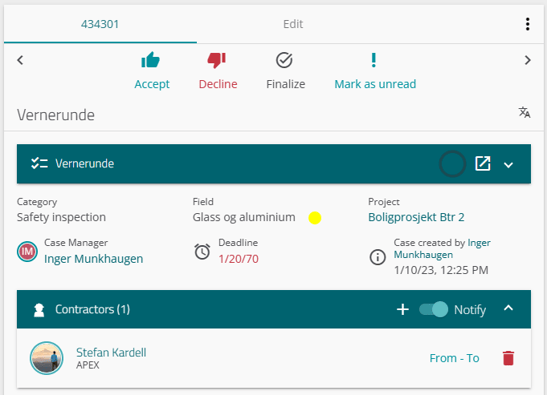
OBS!
The text under the buttons, also called tooltips, are a setting in your profile, and not automatically turned on. Turn it on in your profile settings, read more about that here.
After you have pressed the accept button in your assigned case, you will be able to mark it as finished. By pressing the finished button, you show that your assigned task and case is completed.
- To finish a case - click
The case, and your contractor icon, will get a green outline to show that the case is finished.
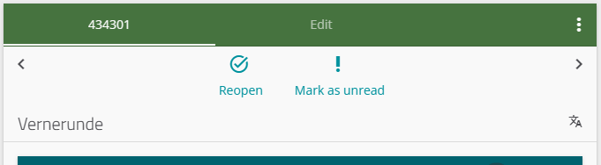

TIP!
Execute the task as described in your case, capture a picture of the finished work and then upload said picture to the case. Read more about uploading a picture or file here - then click finished .