Add an employee to your company in APEX
Follow these steps to add your employees to your company.
This is a guide for companies already with a subscription on APEX, and need to add empolyees.
- Sign in to your user in APEX.
- Press or click the menu-button to the top left, and choose the option "Company and Persons".
- Search for your company in the search bar, and click the "Open"-button on your company card.
- Then you will see the information about your company and the people that has been added.
- Click the button in the down-right corner. It will be a round button with a plus-sign on it, and is to add new users to your company.
- Fill out the form, with the information about the person you want to add. This will create a new user for them, with the access your company has.
IMPORTANT
"Name"* and "Email"* are required fields for making a new user.
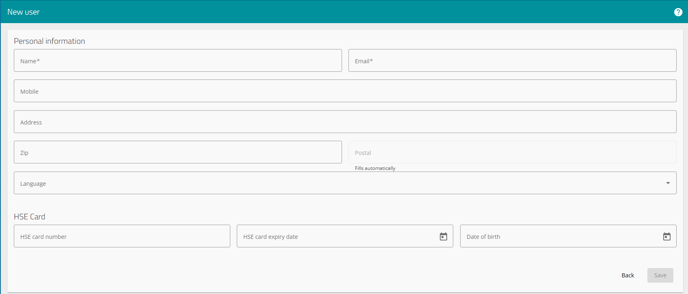
- Click or press "Save", when you have filled out enough information.
Note
The field "Language" will let you set a preferred language that the system will be translated to. Setting a language already here, will let the employee signing in have APEX translated to their language, without having to set it themselves. APEX is by default showed in Norwegian. Read more about our available languages here.
Also let us know if you want another language added.
The employee will be receiving a sign-in invitation to APEX on the email that is registered on their user. Read more about the first sign-in here.