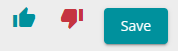Approve addons from contractor
When a contractor is given access to an addon category, that same contractor can add their own addons.
This is a guide for addon managers who needs contractors adding their own addons.
By doing this, the contractor can set a price, give information and help build the addon project. After the contractor has done their part, the addon manager of the project will have to approve or deny the addon the contractor sent.
Follow these steps to approve addons added by a contractor:
- Sign into APEX and press the menu to the top left.
- From there press the "Addon Projects" option.
- Here you will be shown your list of available projects, so pick the one you desire.
- After choosing your addon project, you will be shown the addons and categories added here. To the right of all the categories, you will se some icons. If they have addons from contractors waiting approval, or assigned contractors, they will have a number showing how many there are.
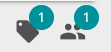
- Press the icon of a tag
 , and you will be shown the addons waiting for approval. Pressing this tag will show all addons in the category, the ones marked
, and you will be shown the addons waiting for approval. Pressing this tag will show all addons in the category, the ones marked  means they are awaiting approval.
means they are awaiting approval. - Press an addon awaiting approval.
- Check if the information about the addon is correct, and that it is suitable to publish, then add your surcharge if needed.
- You will have access to buttons of thumbs up (approved) and thumbs down (denied). Approving the addon will add it to the project. Denying it will make take it out of pending addon approval, and the contractor has to make a new addon. If you do any changes to the addon, make sure to press the "Save" button before you continue, and you can come back later to approve or deny the contractor addon.