Accept, decline and done - Contractor
You as a contractor can accept or decline a given case, that will notify your boss.
When looking at the info of a case, you get some icons with options at the top:
To accept the case - click ![]()
To decline a case - click ![]()
NOTICE! When declining a case, you have to give a reason as to why you are declining it. You can help your case manager by giving a good and detailed reason, as to why you are declining it. You will stay as the assigned contractor on the case, until the case processor makes a change and replaces you with another contractor on the case.
Only contractors assigned to cases are shown these icons. Therefore if you want to be able to mark a case as accepted or declined, you will have to add yourself as a contractor on the case.
When you are added to a case as a contractor, the case information will be shown as follows:
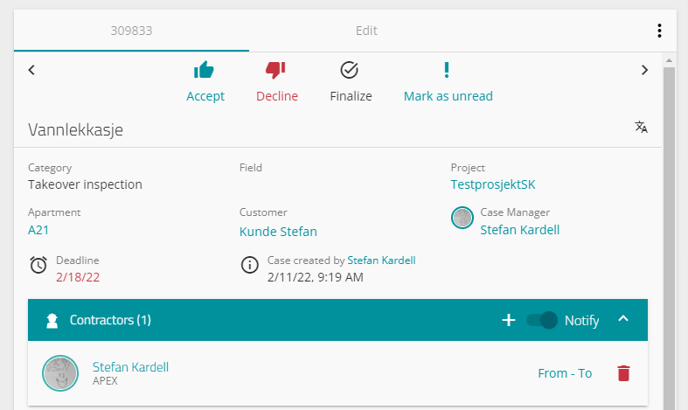
NOTICE! The text under the buttons, also called tooltips, under the buttons, are not visible by default. You can read more about activating visible tooltips here.
You will be able to mark the case as "done" after you first have accepted the case. The button will then change into a "Done" button, that when pressed, makes the case dissappear from your case list. This is how you let your case manager know that the case is completed.
- To mark a case as "done" - click

The case border and the icon around the contractor will then turn green, showing the case as finished, and done.
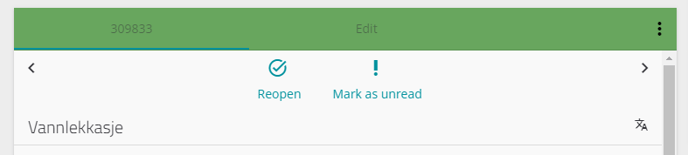

TIP: When you finish a case, document it by taking a picture of the finished job and upload it to the case - read about how to upload files to cases by clicking here.