Change case manager on a case
The case manager is the person responsible for follow-up in the cases. Here you can read a bit about how to change case managers on cases.
This is a guide for real estate developers, builders and entrepreneurs that use APEX.
In APEX, you can edit case(s) in 2 ways:
Follow these steps to edit case managers individually:
- Click the case you want to edit
- Click "Edit", at the top left.
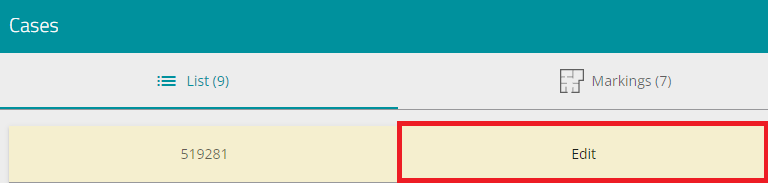
- Scroll down until you find the "Case manager" tab. Change the case manager to the desired name.

- Click
 on the bottom right.
on the bottom right.
To edit the case manager on several cases at the same time (mass editing):
- Use the case filter to filter the cases you want to edit.
- Mark which cases you want to edit, by ticking the cases,
or mark all by pressing "select all" in the top: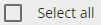
- When you have marked the desired number of cases, click the pencil to the right
 and click Edit.
and click Edit.
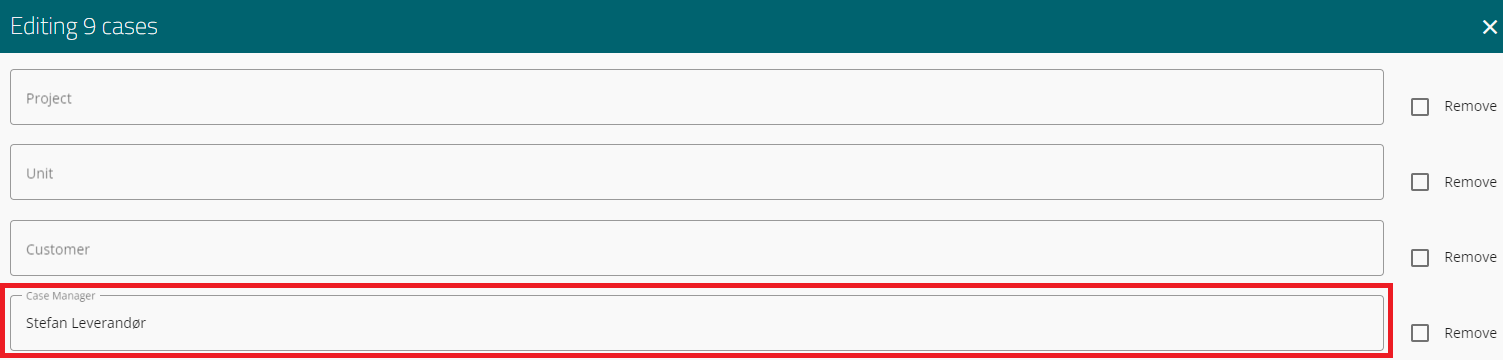
- Change the case manager to the desired person.
- Remember to press

NB! If there are many cases selected, wait until the operation is finished before proceeding.