The information registered to you as a client can be edited on MinSide in APEX.
This is a guide for clients who have logged in and want to edit information on their profile in APEX.
NOTE!
"MinSide" is in Norwegian until further notice.
You must first log in to APEX to gain access to your user. You are invited by your developer, and receive an email in your email. You can read more about first login here.
Follow these steps to edit your user:
- Log in to MinSide
- Click Rediger profil next to the gear in the Velkommen-box to the left.
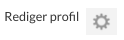
- Change the contact information you want by removing the incorrect information and filling in the correct information.
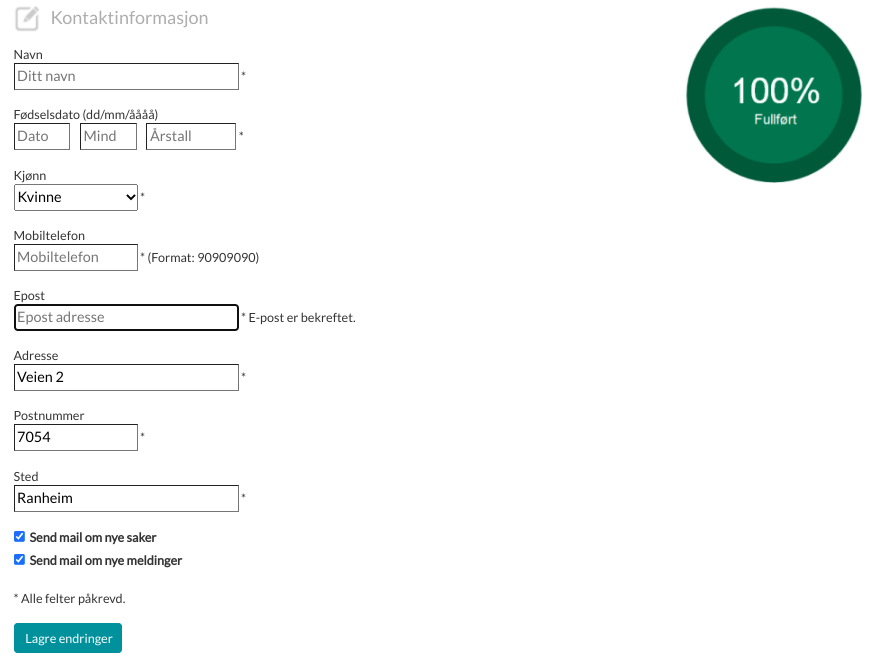
- Remember to press Lagre endringer at the end, to save your changes.
TIPS!
The notification settings can also be found in the profile!Check the box for what you want a notification on, or remove the check if you want fewer notifications.
- "Send mail om nye saker", provides a notification when there are new cases that have been registered for you and your home.
- "Send mail om nye meldinger", provides a notification when there is an update in one of the cases registered to you and your home.
Note that if you switch these off, you must log in to APEX to stay up to date on your cases.
If you scroll down to the bottom, you will be able to change your password via a form.
- Here you enter the new password you want.
Your password must contain a total of at least 8 characters.
Among them there must be one capital letter, one number and one special character (period, comma, hyphen, etc. The less common character, the better).
- The password must be exactly the same in both fields for it to be approved.
- Finally, press Lagre passord when you are ready.
You will then be taken to the top of the page, where you will receive this message if the password has been approved:

Should there be an error with the password you enter,you will receive one or more of these messages:

Should you get one of these, you start the process again and enter a password that matches the criteria.