Invite clients to APEX
This is a help page for you who are going to invite your clients to APEX.
This is a guide for developers and entrepreneurs who have clients in APEX.
You can find where you invite the customers in your project:
- Log in to APEX, and press the menu on the top left.
- Then click "Projects" in the menu.
- In the list of available projects, you will be able to find/search for the desired project.
- If you do not already have a project, you must create a new project.
- Inside the overview of the project, you will have the box "Units" that you can click on to see the units that the customers have access to.
Send invite to clients
When your project is set up, addons are in place, and everything is ready for client to have access, you can invite all your clients in a few seconds.
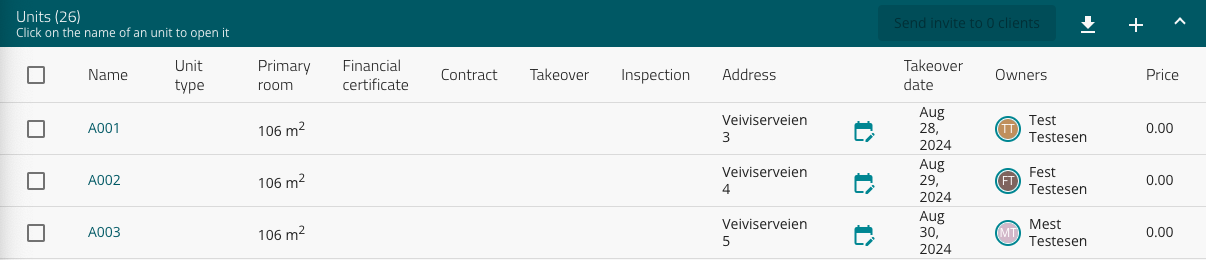
- Check the box out on the left for the units and clients you want to send an invitation to.
- Then the button up on the top tight become clickable, and show how many clients you want to send invitations to.
- Click the button to send an invitation to selected clients at the units.
NOTE! After an invitation has been sent to the client,
the client's user is blocked from being sent new invitations for 7 days.
The link to complete the profile is active for these 7 days, before it becomes inactive after the expired period.
- If this is the case, and the client encounters problems in the meantime,
then "reset/forgot password" can be used.
Resetting the password will give the same result as going via the login link.
Read more about resetting passwords here.
- Should there still be trouble, we can remove this 7-day block on the client, so that a new invitation can be sent. Then we need the e-mail address of the customer in question.
Congratulations! Your clients are now invited to set up their user in APEX.