QR code
In APEX, we have the option to extract a QR code for most pages, which makes it easy for your contractors.
This is a guide for developers/entrepreneurs using APEX.
You can print out this QR code and hang it in a suitable place, or insert it into another document.
For example, you can set the case filter on open cases on a unit in an ongoing project, generate a QR code, stick it on the door of the unit and the suppliers can scan the code on the door and see if they have any outstanding tasks on the unit.
Follow these steps to generate a QR code:
- Click the "utilities"-button on the top right (the three dots):
 .
. - Select "QR Code" from the menu.
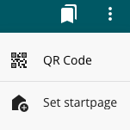
- Click Download.

- Then right-click on the image that appears and select "Save as". The QR code is downloaded as an image in PNG format and placed in the downloads folder.
Here we have created a QR code that takes you straight to your case list in APEX: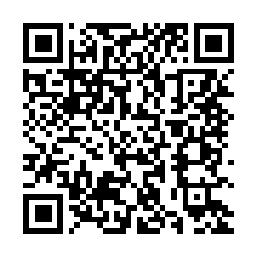
Here we have created a QR code that takes you to your profile in APEX: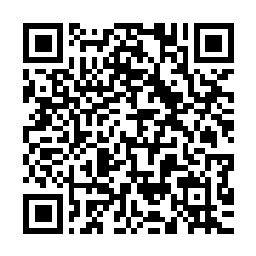
Tip! On certain pages in APEX, you can also generate a QR code to start certain functions.
For example, create a new checklist from a template.