Upload profile image
You can upload your own picture to your user profile, to stand out and be easily recognized in the cases you are added to.
This is a guide for developers, entrepreneurs and contractors that have and use a profile in APEX.
You have some options and settings in your user profile, where one of them is uploading a picture.
Follow these steps to get to upload a profile picture:
- Sign in to APEX and press the meny to the top left.
- At the top of the menu, you have your own name, press it to get to editing your profile.
- At the bottom of this page, you have the section "Avatars", where you can upload your user profile picture.
- You have three (3) options of how to upload a profile picture:
- Open the file explorer on your device and use drag-and-drop to pick and drag your file over to the "Avatar" section, and release the file into this section. This will start an upload-process.
- You can press the empty area of the "Avatar" section, if this is the first picture you are going to upload. This will open the file explorer on your device, where you can navigate to your file, press it, and then choose to upload the file/picture.
- You have some buttons in the section "Avatar". The cloud-button does the same as in point 4-b of this guide, it opens your file explorer and you can choose your file to upload.
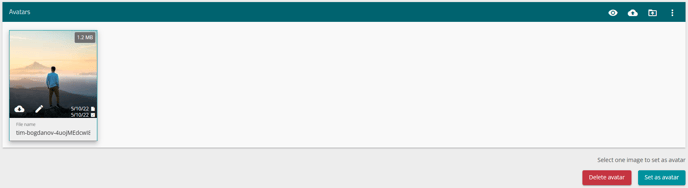
- After the picture is uploaded, press it so you get a colored outline - and then press the "set as avatar"-button down to the right.

- You can also press the "Delete avatar"-button in order to remove your picture.
- Set as avatar will open an editor that will let you adjust how your avatar will look. What is shown in the circle is the profile picture you end up with, so adjust the position and size to fit inside the circle.
- Press "Save" when you are content with your profile picture, and a grey pop-up down in the right corner will tell you that your change is saved, or if you had an error.
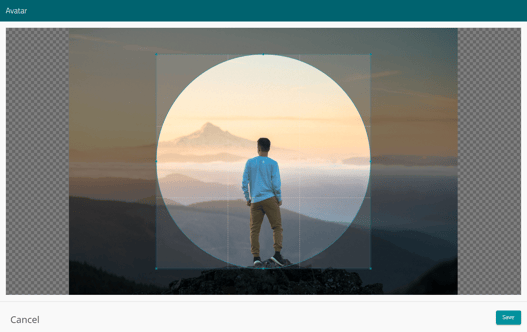
You have now saved your avatar and profile image, and this will be showed next to your name when you are added as a contractor to a case, or in other instances where your profile is shown.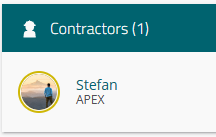
If you have questions about other options to edit in your profile, then please take a look at this guide.