Add an administrator in your company
An already set administrator (admin) can freely set others in their company as administrators.
This is a guide for admins, entrepreneurs and estate developers using APEX.
When signing on to a subscription of APEX, we add the first person to the company that gets the first admin role. Later, this person can add others to the company and set those to admin.
Important:
An admin can only be set if they are added to your firm first. You can read more about inviting others to your company here.
Follow these steps to add an admin in your company:
- Sign into APEX.
- Press the menu to the top left, and choose "Companies and persons".
- Here you can search for your company, and click the "Open" on the company card.
- On the overview of your company, press the small icon of multiple people to the top right.
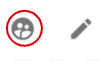
- You are sent to the admin-tab, where you will find a plus-icon
 down right you can press.
down right you can press. - Press the field "User", and search for the person in your company that you want to add as admin.
(Again, they must be added to the same company before added as admin.) - Press the "Select" button

- The person should now be added as administrator.
When added as admin, the change and added access should be more or less instant. If you do not notice any change, we suggest trying to sign out, then back in again on your account.
TIP:
Should you want to remove an admin, then you can press the red garbage can icon  , find next to their user in the list of admins.
, find next to their user in the list of admins.