Change password
This is a guide for entrepreneurs and estate developers that use APEX.
Follow these steps to change your password:
- Log in to APEX, click the menu on the top left corner.
- Click your name on the top of the menu.
- Scroll down to the tab which is called "Change Password".

- Enter your new password and repeat your new password, according to the requirements you get along the way.
- The requirements will appear below the field, and change until you have an approved password.
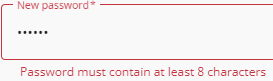
- You must make sure that you remember to enter the same password both times, otherwise you will not be able to set a new password.
You may receive an error like this if the passwords are not the same: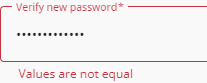
- The requirements will appear below the field, and change until you have an approved password.
- Click Change Password at the bottom right to complete the change.
- If you have no red text anywhere, your password has been changed. Congratulations!
Password requirements
Passwords must have a minimum of 8 characters, and must contain at least 1 capital letter, at least one number and 1 special character.