Construction site - check in
Check in is a function where you can report as contractor, and other employees/visitors, that you are in an active workplace.
This is a guide for developers, entrepreneurs, contractors and other employees who will be checking in on an active construction site.
The construction site is marked on the map and made active through "Construction sites" in APEX. In this way, you can always have an overview of who has been and is at the site, and keep crew lists.
NOTE! Check in depends on you having the location service approved/switched on on your device, and that you accept it in your browser when APEX asks for access.
Follow these steps to check in:
- Select “Check In” from the menu in Apex.
- You will now get a list of construction sites near where you are.
- If you have not registered your H card number, expiry date for the HMS card and date of birth, you will be reminded of this. To add or change information about you or your HSE card, go to your profile.
- Press "Checkin" on the construction site you wish to check in at.
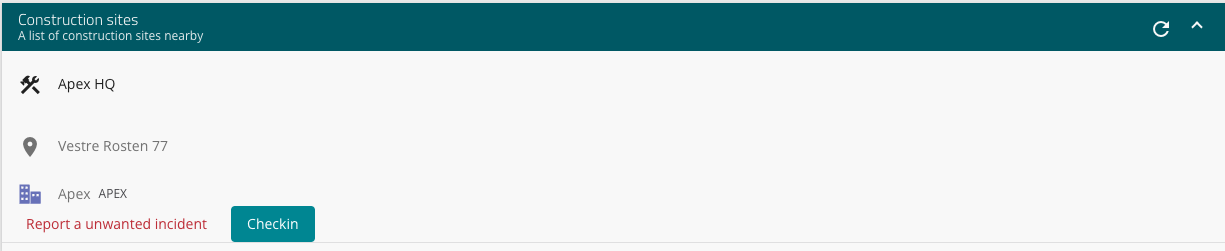
-
- You can also report an unwanted incident. Read more about it here.
You are now listed in the overview list for that construction site for that day.
To easily check in on the construction site with a QR code, you can read more about this on our help page for "QR code on construction site".
You can find this page here.
Check out
To manually check out of the construction site, press "CHECK OUT" on the relevant construction site you checked in to.
It should also be mentioned that you are checked out of active construction sites at 23:59, the same day you checked in.
Turn location services on or off
For Apple: https://support.apple.com/en-us/HT207092
For Android: Find settings and search by location