Forgot your password
If you have forgotten your password, you can ask to change it.
Follow these steps to reset your password:
Go to https://apexit.apexapp.io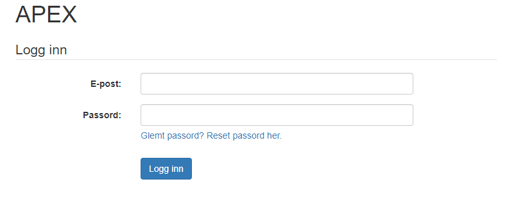
- Click this button:
 Which takes you here:
Which takes you here: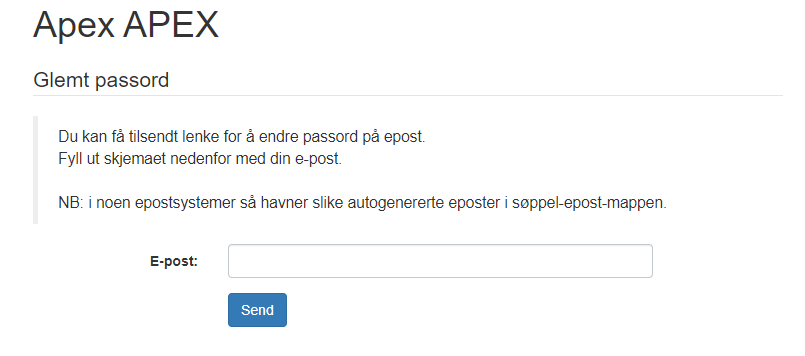
- Enter the e-mail address you are registered with in APEX.
Note: Here it is important that you enter your e-mail as it is registered.
A space at the beginning or end, as well as a capital letter where there shouldn't be one, can put an end to the process. - Click Send.
- *The e-mail you recieve will look something like this:
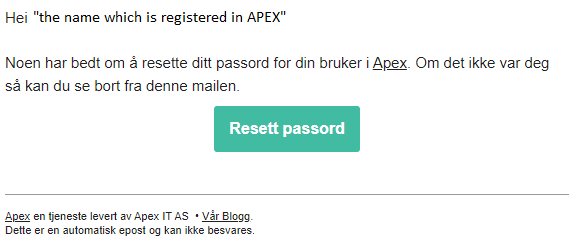
- Click this button:
 which will take you to the site where you can change your password:
which will take you to the site where you can change your password: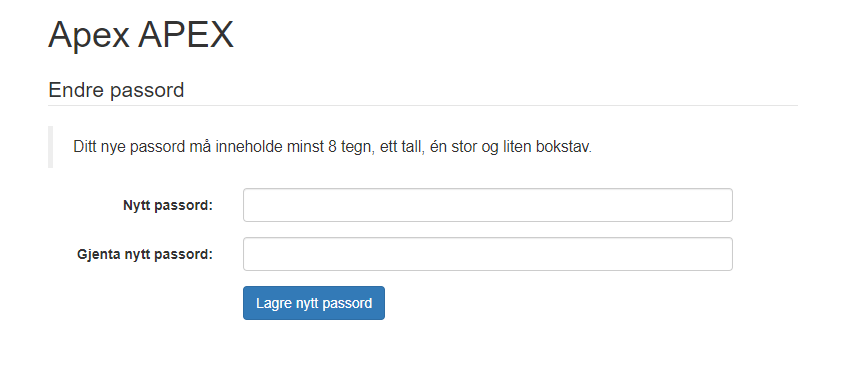
- Enter your new password, repeat your new password.
Note: Your new password must contain at least 8 characters, one number, at least one upper and lower case letter. - Click the button
 to save your new password.
to save your new password. - When your password has been changed, you will receive the following message:
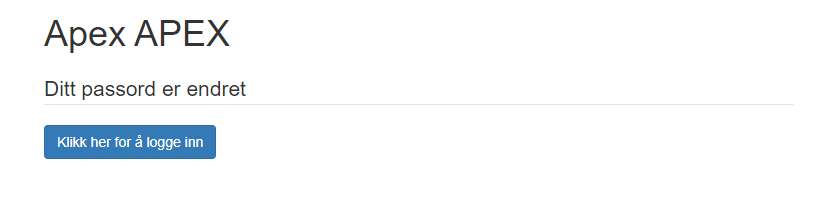
- Click the button
 where you will be taken back to the login-page.
where you will be taken back to the login-page. - Enter your e-mail address and your new password to log in to APEX.