Manage fields in your project
Use Fields to delegate cases and task more effectively in APEX.
This is a guide for case managers and administrators in APEX.
Make sure to set add the correct fields for your company before you follow the steps bellow.
Follow these steps to navigate to fields:
- Click the menu icon at the top left.
- Click "Projects" in the menu
- You will now see a list of all the projects you have access to.
- Click the correct project, and you will see the project dashboard.
- Click the project menu button at the bottom right

- A new menu will pop up - click "Administer Fields"
Manage fields
A list of your company´s fields will show. When a person is added to a field, he/her will automatically show as the contractor when you are creating a new case and choose the field.
- Click on a field
- Search for the person you would like to add to the field.
- Click on the correct person in the list.
- Hit save t the bottom right.
TIP! Type the company name when you are searching for a contractor and you will se all the employees in the company you searched for.
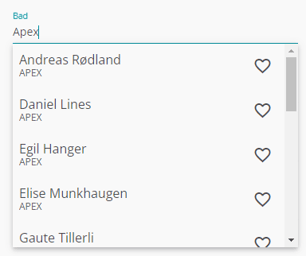
Checklist for a field
Read more about it in our dedicated guide for Checklist for field.