Manage requests
When housing clients register requests on MySite, these inquiries will be visible to the case manager on the project.
This is a guide for case managers who will process cases in APEX.
The case manager can process the request by creating it as a case and assign the correct contractor in APEX.
Create case from request
- Log in to APEX.
- Press the drawer at the top. The number next to the drawer indicates how many requests have not been processed.
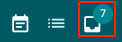
- Then you will get an overview of the requests that are unprocessed. You can create a case from a request, or delete it.
- To create a case, press the small paper icon to the left of the inquiry, then the information from the request will be transferred to the case.
If you want to delete requests, check the box on the far left and press delete below the list.
- You will get a new window where the information has been moved to create a new case. You can then add/change information before creating the case.
You will also receive more information than before, including which home the request comes from, and information about which customer it concerns.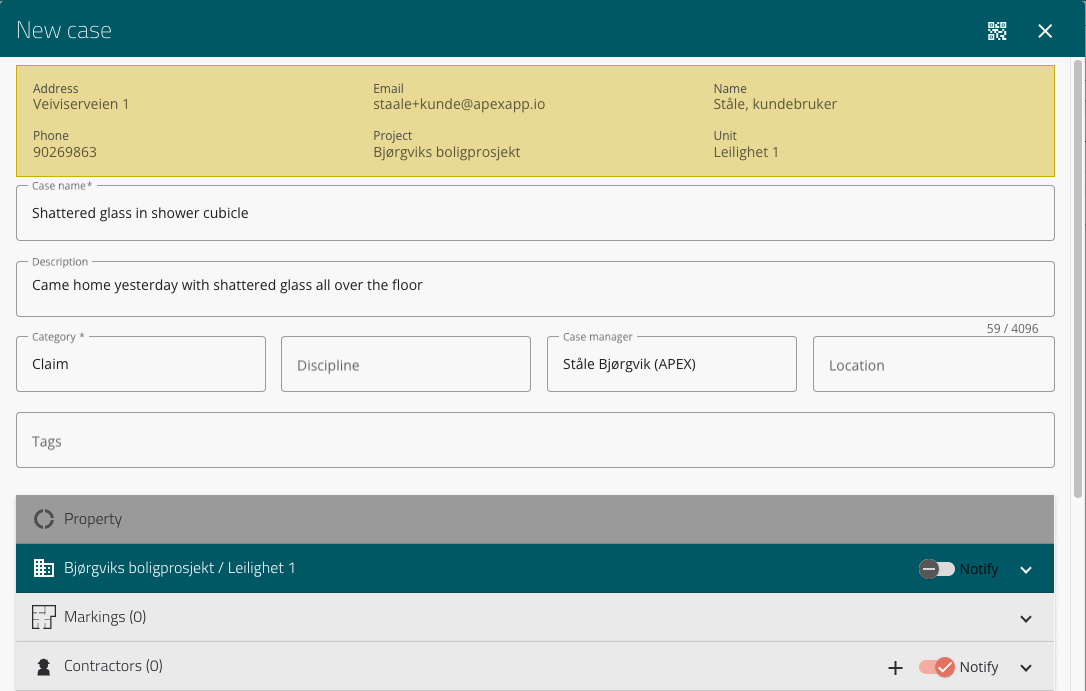
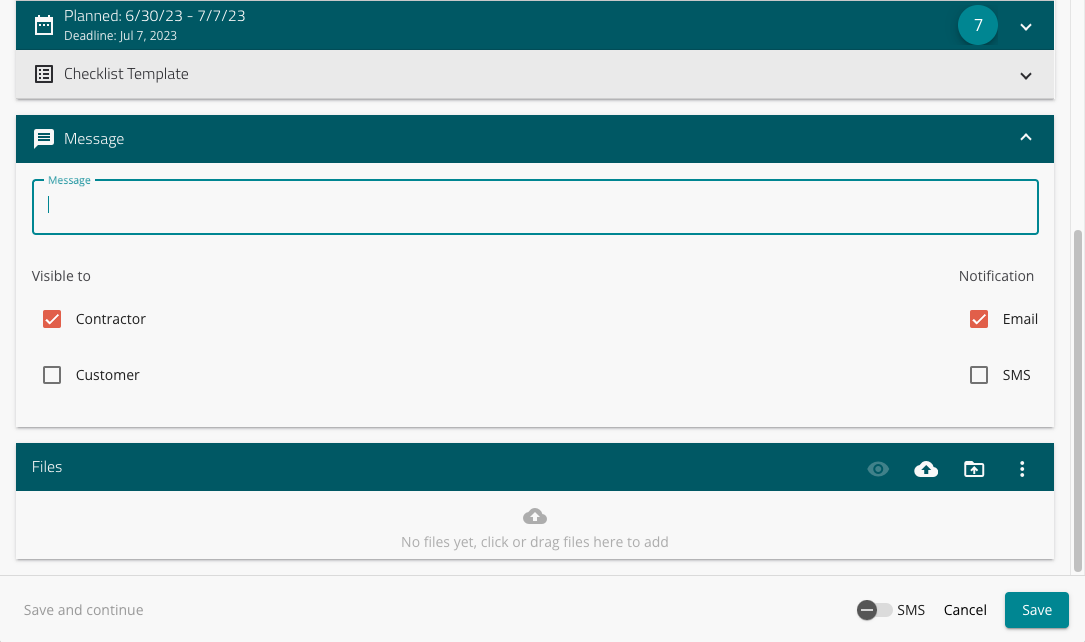
- Tick if you want to send a notification to the customer and/or contractor that the case has been created, then it will be sent to the email address registered in APEX. You also have the option to send a notification by SMS, if you press the switch at the bottom of the window, where it says SMS.
These will be sent when you press Save. - If you want to send a message directly when you create the case from a request, just fill in the Message box with your desired message.
- Choose who (contractor, client) should be notified of the message, and how (email, SMS).
- Once you have filled in the desired information, create the case by pressing SAVE at the bottom right. Then you will remain on the page and you can jump to your cases by going to the menu at the top left and find Cases.
Accept requests in bulk
If you have many cases that you just want to create at once:
- Mark desired requests.
- Click Create Case down to the left
- If the requests are to be deleted, instead of being created as a case, press Delete.
In this way, you create cases without making any changes to the request. That is, the cases automatically receive the standard category of requests, which is Complaints, with the information the customer has provided.
