MOM builder for contractors
MOM builder is a function in APEX that makes it possible to create folders for MOM and distribute them to disciplines.
This is a guide for contractors who must enter MOM and documents for what has been delivered and installed by them.
In this way, suppliers can also go in and add the files for what they have installed, so that it is documented and easily accessible for administration.
Contractors finds the MOM builder like this:
- Log in to APEX, and click the menu on the top left.
- Find "MOM builder" in the list that pops up, and click it.
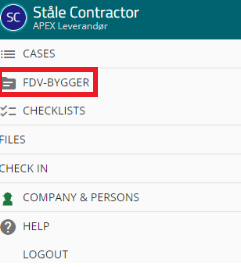
- You will then be taken to an overview of the projects and the disciplines in which you have been added as a collaborator.
This is how you get access to upload files in the MOM builder. - If you are curious about how MOM builder is set up for the project, you can read more about it here.

- You can also note that a case has been created, where you have been added as a contractor, which will be called something with MOM for your discipline.
This is to follow up the work done with uploading MOM.
This is how you enter MOM on a unit for your discipline:
- Click on the one you are going to enter the MOM for, where you will get an overview of the folders for each unit in the project.
- Here it is possible to enter different or the same MOM files for each unit.
The client will only have access to the folder that corresponds to their housing number.- Files that are saved in the folder marked "Common for all apartments",
with a star on it, allow MOM to be available to all the units on this project.
Here it makes sense to enter files that are the same for all the units.
- Files that are saved in the folder marked "Common for all apartments",
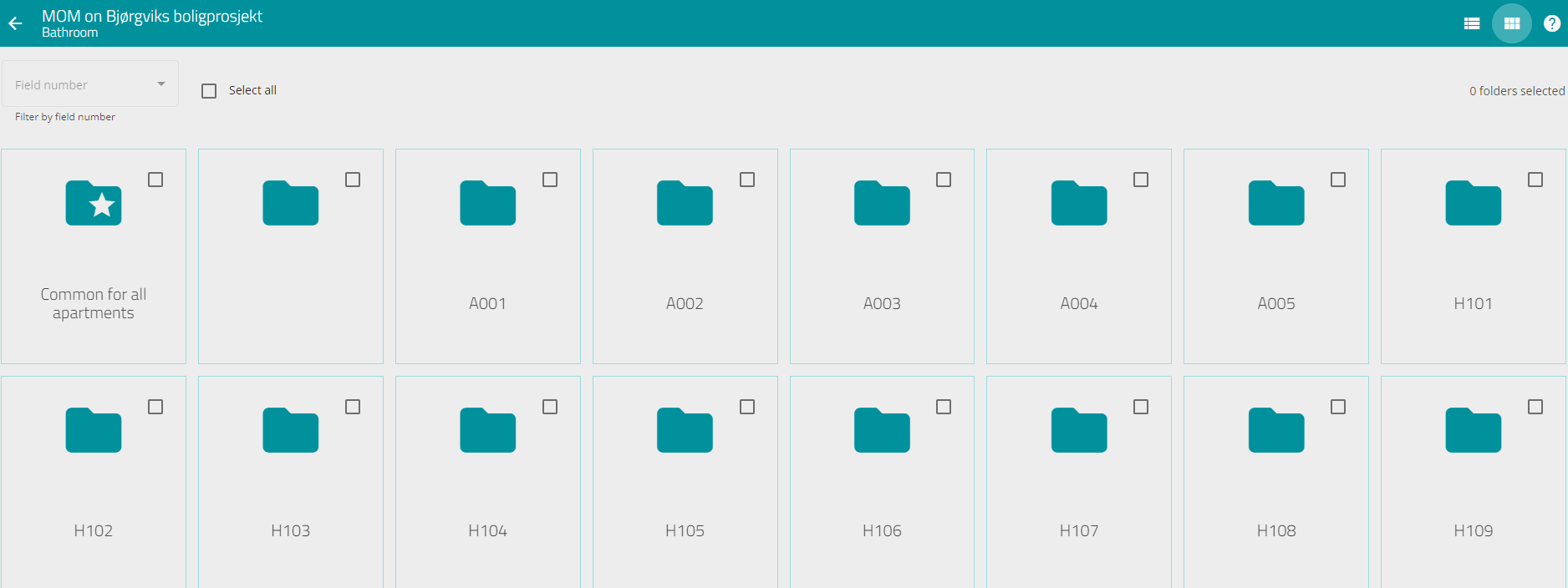
- If you click on a folder for a home, you get the option to upload files, or create a folder to put files in for that home.
You can access this through the plus icon at the bottom right.
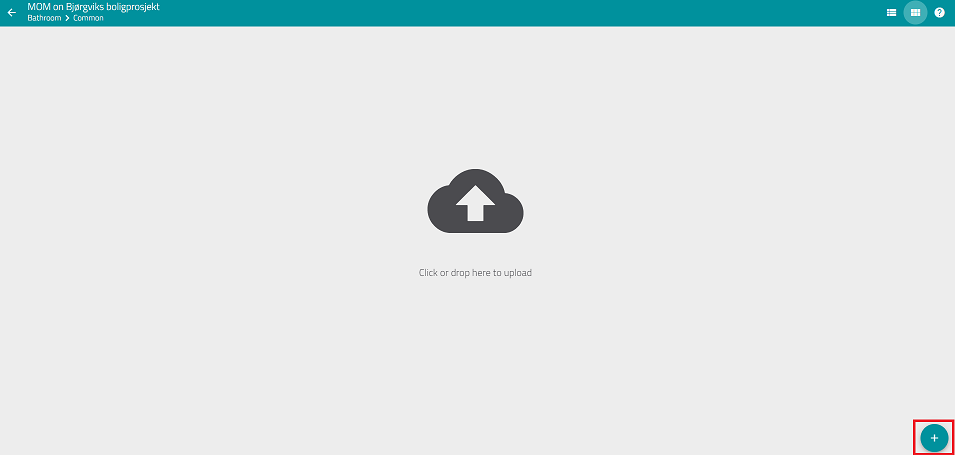
- If you choose to upload a file, the file explorer on your device opens and you can select files you want to upload.
- You can also just drag a file, or a folder, straight from your computer onto the area to upload it.
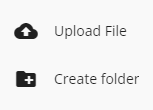
- Depending on whether you are creating a folder, or uploading a file, it may end up looking something like this.
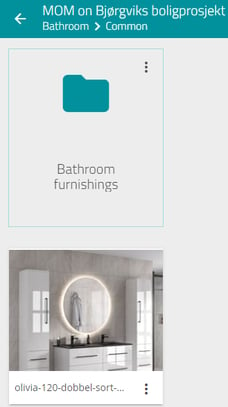
- Congratulations, you have added MOM on a unit for your discipline!
- To complete the process, we would also suggest marking the MOM case in your case list as completed, so that the project manager/builder/contractor is informed that you have finished uploading files, and receives a report on what you have uploaded.
TIP!
- Folders without content will not be shown to the residential client. Therefore, you can limit which folders the residential client should have access to, by not putting files in their folder.
- Placing files in the "Common" folder means that all units with this discipline get a visible folder with the file.