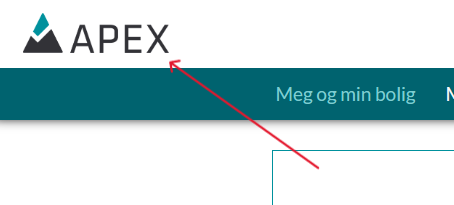Upload company logo
Your company can upload a logo onto your company profile in APEX. The logo will be visible for customers and on protocols generated by the system.
This is a guide for developers and entrepreneurs that use APEX.
NOTE! The logo can be in the following formats: .jpg, .png, .gif. The logo can only be uploaded by someone in the company.
Follow these steps to upload company logo:
- Sign into APEX and press the menu button to the top left.
- Press the "Company & Persons" option in the menu.
- Find or search for your company, and press the "open" button.
- When in the company view, press the pencil-button to get to the editing of the company.

- At the bottom of the page in the editing of the company, you have sections for uploading files, where "Logos" would be the first of these.
- Find your logo-file in the file explorer of your device, and drag it over to the "Logos" section, or press the cloud-button in the "Logos" section to open your file explorer. Remember that the file has to be in one of the formats mentioned in the NOTE of this page. You can upload multiple logos, but it is only the first of these that will be shown on the sign-in page for the customer.
- Lastly press the "Save" button that you find to the bottom right of company editing.
What you will see is something along these lines:
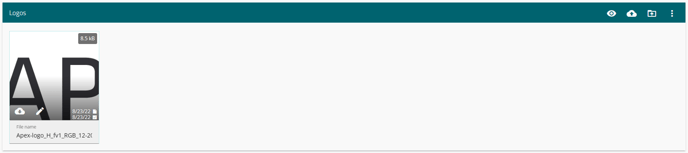
And this is how the logo will look at the sign-in page for the customers: